OOOPEN Lab’s highly customizable visual interface allows users to easily create immersive quizzes and game projects! Using the advanced feature “Upload Background Music” can greatly enhance the immersive experience of your project. This article will explain how to set up background music in the project backend.
How to “Upload Background Music”? Will the music play automatically?
Click the “Background Music” button on the right sidebar in the project backend, then enable the “Enable Music” option. You can also freely adjust the icon color, background color, and border settings to make the icon better fit the overall visual theme of your project!
To ensure a smooth answering experience, the music will automatically play when the participant enters the question page. If you need the music to play on the “Result Page”, you can enable this option on the settings page. Additionally, participants can click the icon in the upper left corner to turn off the music.
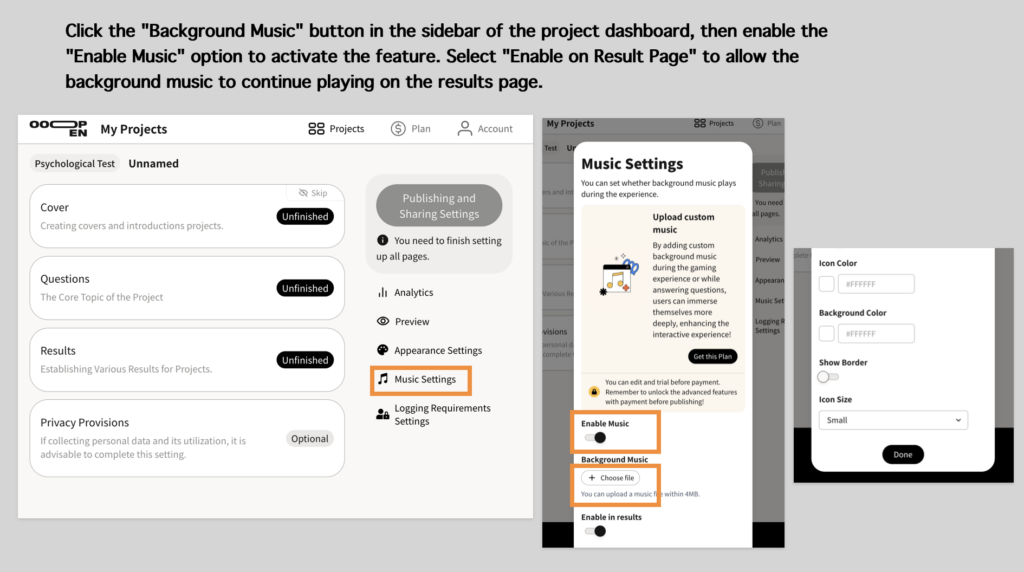
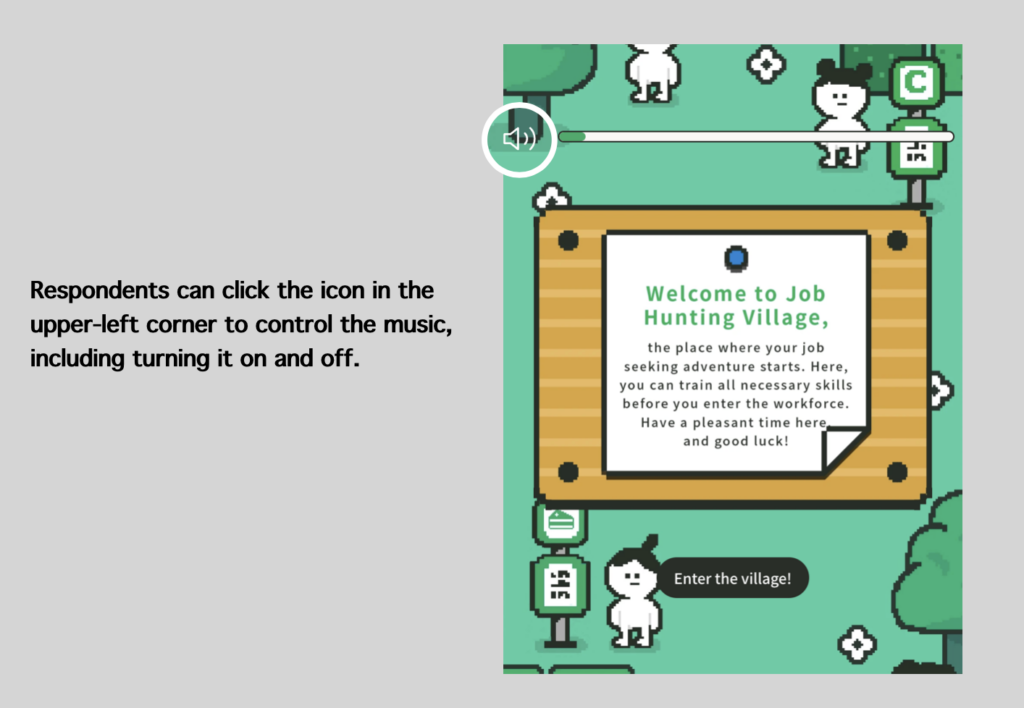
How Many Background Music Tracks Can Be Uploaded Per Project? Can Each Question Have Different Music?
Currently, each project can only upload one universal background music track.
Note: The “Dodging Runway” module allows for additional upload of failure/success sound effects.
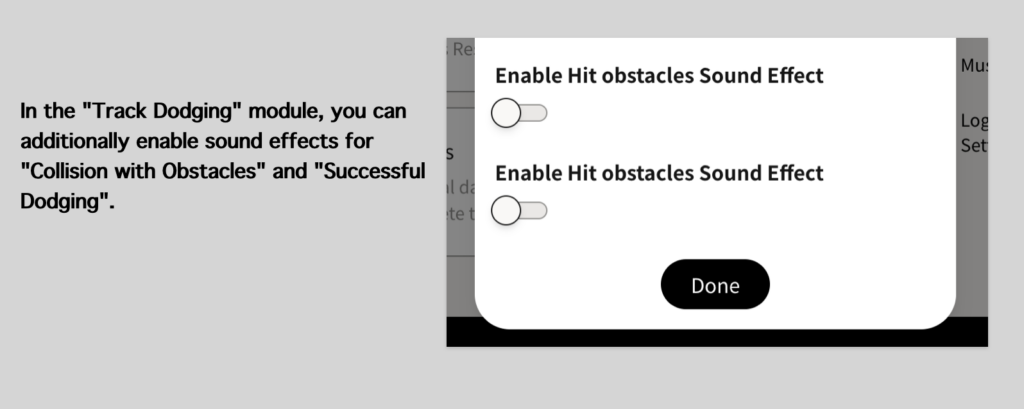
These Projects Have Used the “Upload Background Music” Feature!
- “Summon Your Campus Guardian Spirit” by Taiwan Bar
- “Romantic Space Adventure” by Aesthetic Institute and YAGA Studio
- “Growth Jungle Dodging Challenge” by Pfizer Taiwan
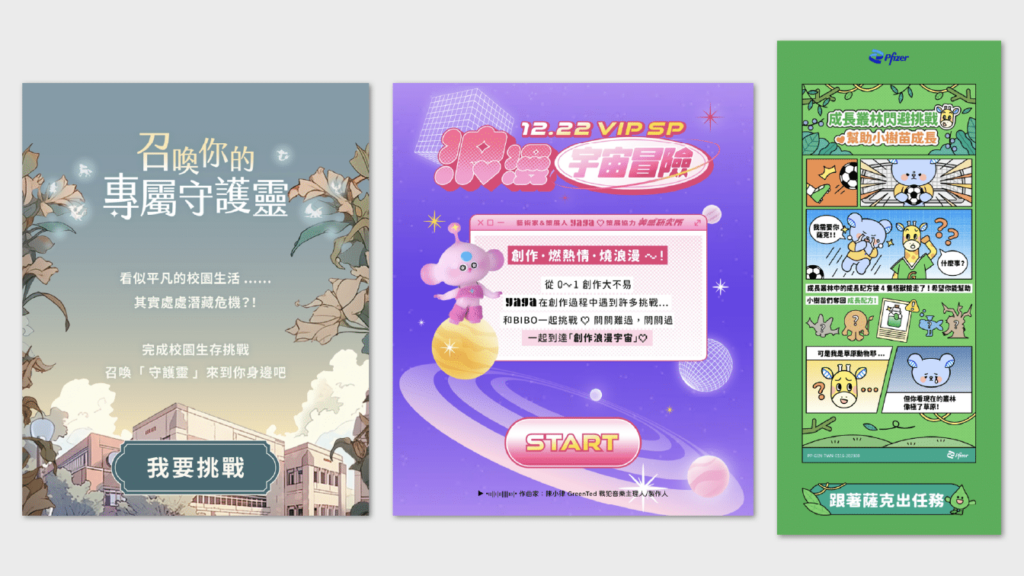
Sign Up Now and Try All Advanced Features!
Click “Login/Register” in the top right corner to become a “Creator” and enjoy unlimited free access to try out, create, and publish all projects as a free plan user!
The free plan currently offers unlimited trial access with limited features. You can compare it by selecting “Choose a Plan” and clicking “View Full Comparison.” Before the official launch, you can purchase a plan online with a credit card, allowing you to activate your account and gain access to the publishing module within just one minute!
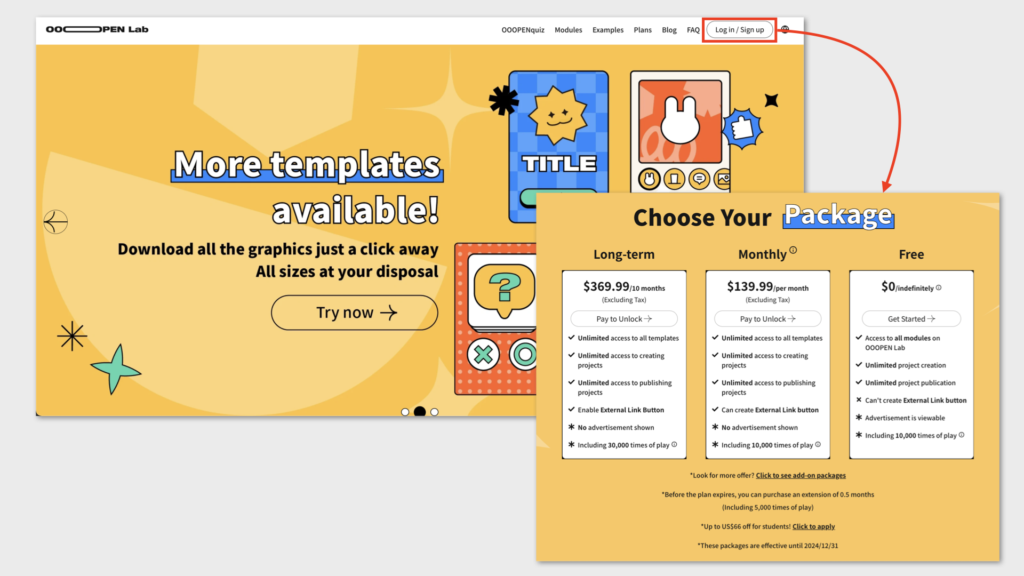

Leave a Reply