Want to know how your project is performing? In the OOOPEN Lab backend, you can easily view various analytics data to help optimize your project, adjust strategies, and encourage more people to complete responses and leave their information!
Contents
- How to check project analytics?
- What does the performance include?
- Can answer data be downloaded with the free plan?
How to check project analytics?
If you want to view your analytics, performance of each question, or download completed answer data, follow these steps:
- Log in and enter the “Project Zone,” then find the published project.
- Enter the “Analytics” page by either:
- Method 1: Clicking “Analytics” in the “Published” list
- Method 2: Clicking “Analytics” on the project homepage
What does the performance include?
Analytics
- Conversion Rate: Includes average answering time, completion rate, page views, started answers, completed answers, completed data from, click to share, click external link, etc.
- Completed Answers: Personalized result data for each respondent.
- Traffic: Includes device traffic and channel traffic. Used to monitor traffic sources and for subsequent optimization.
- Device Traffic: The system automatically detects the respondent’s device, including desktop, tablet, and mobile.
- Channel Traffic:
- You need to follow these steps to set it up: “Publish Settings” > “Advanced Settings” > “Publish Mode Selection: Standalone URL” > “Setting shared links”
- Promote your project using these URLs.
- When respondents access the project through these URLs, the traffic will be recorded and displayed here.
- Page Views: Useful for noticing sudden drops in question views and resetting questions accordingly.
- User Retention Rate: Tracks retention from the first question to the last.
Performance of Each Question
Includes statistics such as options for each question and residence time.
Answer Data
- Response ID: Used to match responses from the same user when using “Traffic Support Feature: Redirect another project from Result Page”.
- Questions and Options: The actual choices selected by the user for each question.
- Answer Time: Time spent by the user on each question.
- Total Time Spent: Total time the user took to complete the entire questionnaire.
- Result: The result obtained by the user.
- Coupon Code: Shown only if the discount code feature was used.
- Channel Name: Shown if “Setting shared links” is set in Advanced Settings and the user entered through that URL, helping track user sources.
- UTM SOURCE: Displayed if UTM SOURCE is set and the user entered via that URL, for tracking user sources.
- UTM CAMPAIGN: Same as above, for UTM CAMPAIGN.
- UTM ID: Same as above, for UTM ID.
If you’re using the advanced features Customer data collection or Get respondent email list from social sign-ins, please refer to our article “How to Use Advanced Features: Marketing Upgrade Guide” for instructions.
Can data be downloaded with the free plan?
The free plan currently allows data table downloads, up to 1,000 records, making it convenient for further tracking, analysis, and project optimization.
Now register as a Creator and start building with the free trial right away!
Simply click “Login/Register” at the top right to become a Creator. With the free plan, you can create, edit, and publish unlimited projects with no time limit!
The free plan currently offers unlimited trial use with some feature restrictions. You can view details in the backend under “Purchase Plan > Click to Expand Full Feature Comparison Table.” Before officially publishing, simply purchase a plan online to instantly activate your account and unlock publishing permissions within 1 minute!
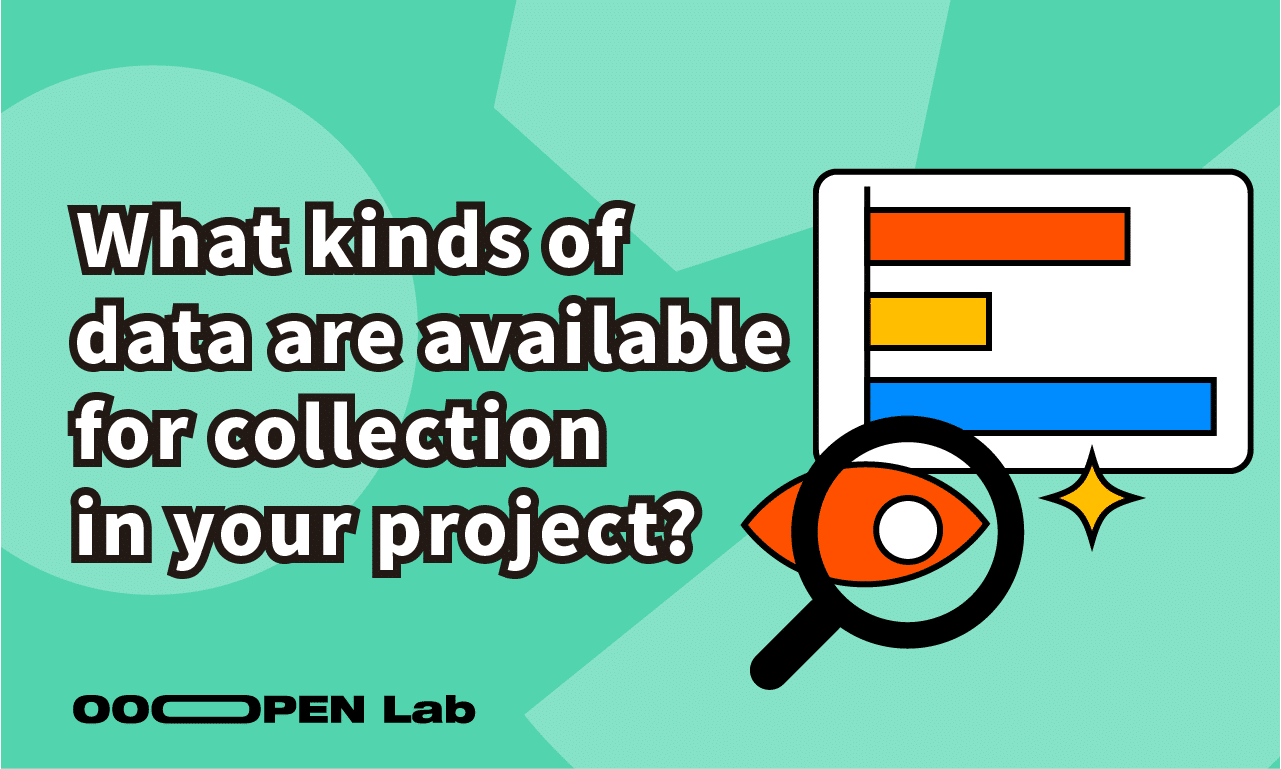
Leave a Reply