Looking to enhance your project’s appeal and audience alignment? No worries you can easily set the fonts for text within your project! Here’s how to do it, along with the available font types and resource links.
Table of Contents
How to apply fonts?
Overall font setting
If you want to adjust the font style for the entire project at once, you can set it through “Language and Style Settings”:
- Click on “Language and Style Settings” in the right-side menu.
- In the “Select Font” dropdown, you can choose from several general font types: Source Han Sans, Source Han Serif, Yen(Round), Kai (Regular Script).
- After selecting a font, it will automatically apply to all text areas throughout the project.
If you want to use Google Fonts cloud fonts, follow these steps:
- First, enable “Google Fonts” in the “Language and Style Settings.”
- Once enabled, you can pick fonts from the Google Fonts library to use in your project.
Single block font setting
If you want to change the font for a specific block or paragraph without affecting the entire project:
- Click on any text-containing block (e.g., Project Name, Project Description).
- In the right settings panel, use the “Select Text” dropdown to specify the font for that block only.
- This setting affects only the selected block and does not change others or the global font setting.
Available Font Options
General fonts:
- Source Han Sans
- Source Han Seri
- Yen (Round)
- Kai (Regular Script)
Google Fonts:
- Offers over 1,500 cloud fonts to choose from, suitable for various project needs.
- It is recommended to first browse the official site Google Fonts to find fonts you like, then select them in the backend.
Additional reminders
- After applying fonts, preview your project on different devices to ensure consistent layout and reading experience.
Now register as a Creator and start building with the free trial right away!
Simply click “Login/Register” at the top right to become a Creator. With the free plan, you can create, edit, and publish unlimited projects with no time limit!
The free plan currently offers unlimited trial use with some feature restrictions. You can view details in the backend under “Purchase Plan > Click to Expand Full Feature Comparison Table.” Before officially publishing, simply purchase a plan online to instantly activate your account and unlock publishing permissions within 1 minute!
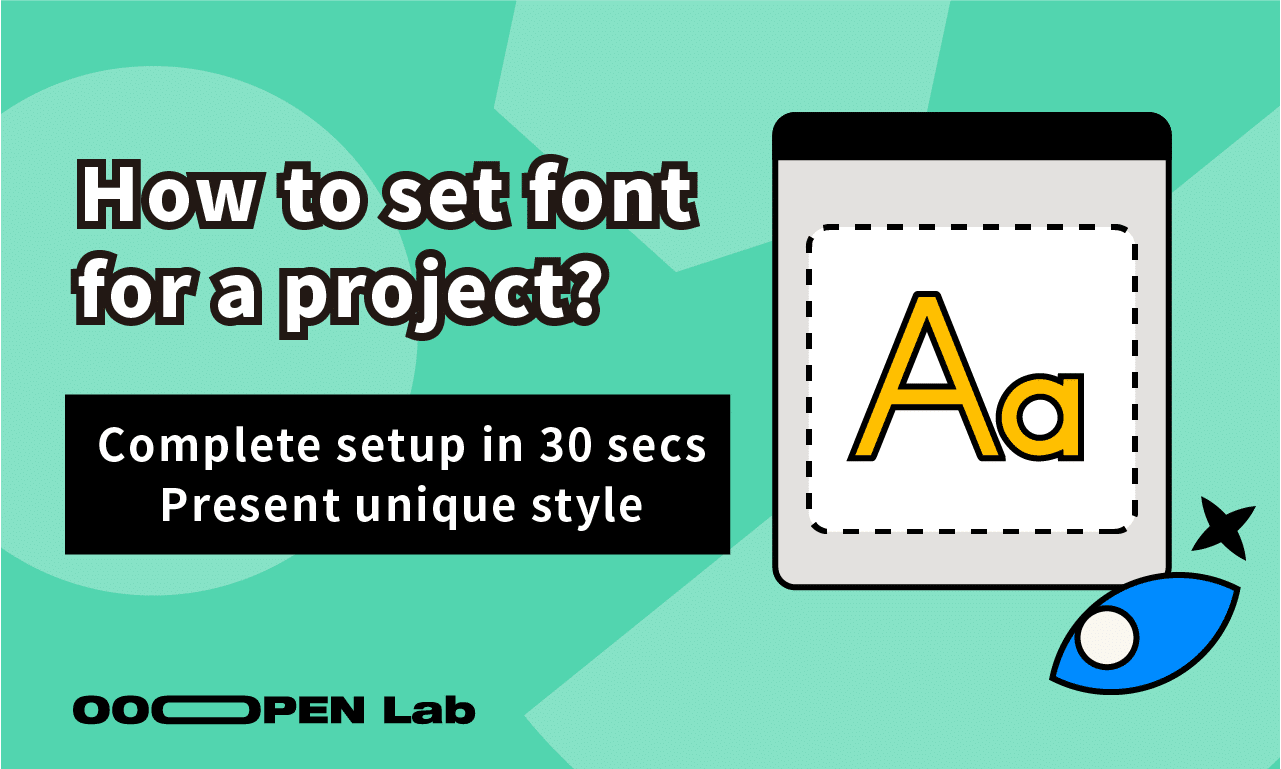
Leave a Reply