If you want players to log into your own membership system (brand website or member center) before starting to answer a psychological test or interactive project, OOOPEN Lab’s advanced feature “Connect brand member accounts to log in” provides two OAuth login flows.
Whether you want to import user data through an existing SSO mechanism or control answer permissions to restrict participation to members only, this article explains how to set up the OAuth login process and provides return examples!
Table of Contents
- How to enable OAuth? Are there sample return data?
- How to set each field? Detailed explanations and examples below!
How to Enable OAuth? Are There Sample Return Data?
- Before purchasing, go to the project backend and click “Logging Requirements Settings”
- In the popup, select “Custom OAuth Login” to set the relevant information according to the fields
- Combine “Your Platform Name” and “Login Button Color” settings to adjust the login button style (see attached image below)
- Before official launch, remember to become a paid user and purchase the advanced feature “Connect brand member accounts to log in” to enable it (How do I choose a plan?)
How to Set Each Field? Detailed Explanations and Examples Below!
OAuth Login URL
- The URL opened when the user clicks “Login with (your platform)”, which will automatically include the redirect_uri URL parameter (URLSearchParams). After the user logs in, redirect the user to that URL.
- If your login URL is:
https://mycoolapp.com/oauth/login?param1=value1¶m2=value2
- If your login URL is:
- When the user clicks the login button from OOOPEN Lab, the opened URL will look like this:
https://mycoolapp.com/oauth/login?param1=value1¶m2=value2&state=random_hash&redirect_uri=https://ooopenlab.cc/auth/0123456789abcdef/callback
*Reminder: OOOPEN Lab will automatically append two parameters: redirect_uri and state - After the user completes login in your interface, redirect them back to redirect_uri, and optionally include the state security parameter.
- Each module has its own dedicated redirect_uri. If your OAuth provider requires a whitelist setup for redirect_uri, you can copy the URL from the section shown below.
Returned Authorization Type (Grant Type)
The authorization type used when redirecting after user login. Please include the required parameters according to the instructions. We recommend the more secure Authorization Code method.
- If using Authorization Code, include ?code={code} in the URL when redirecting back to redirect_uri. This parameter is your issued Authorization Code and will be used in the next token exchange step.
- If using Implicit Flow, include ?access_token={access_token} in the URL when redirecting back to redirect_uri. This parameter is the access_token used in subsequent API calls.
(Conditional) Token Exchange URL
- If using Authorization Code in the previous step, when the user is redirected back to OOOPEN Lab, this Token exchange URL is used to obtain access_token or id_token.
- The request will be sent using x-www-form-urlencoded POST, including the code and redirect_uri from the previous step as body parameters.
How to Obtain User Data
Choose whether to obtain user data using the OpenID Connect protocol or a regular API. According to your choice, set the corresponding connection URL.
(Conditional) OpenID Connect (OIDC) URL
If you set up OpenID Connect, OOOPEN Lab will automatically connect using the Token set in the previous step. It will prioritize connecting with access_token. If id_token is also received, it will use id_token as well.
- The request will be sent using x-www-form-urlencoded POST:
- For access_token connection, the access_token will be included in both the Bearer Header and x-www-form-urlencoded body. Choose either validation method according to your needs.
- For id_token connection, the id_token will be included in the x-www-form-urlencoded body.
- The OIDC return is in standard format. The sub field is the unique identifier used to distinguish users. If an Email field is also returned, it will be recorded in the response record as well.
Example:
{
“sub”: “10769150350006150715113082367”,
“email”: “[email protected]”,
…
}
(Conditional) User Info API URL
The request will be sent using GET.
- For access_token connection, the access_token will be included in both the Bearer Header and the URL query. Choose either validation method according to your needs.
- The API must return a single JSON object and must include an id field. This id is the unique identifier used to distinguish users. If an Email field is also returned, it will be recorded in the response record as well.
Example:
{
“id”: “user_id”,
“email”: “[email protected]”,
…
}
Now register as a Creator and start building with the free trial right away!
Simply click “Login/Register” at the top right to become a Creator. With the free plan, you can create, edit, and publish unlimited projects with no time limit!
The free plan currently offers unlimited trial use with some feature restrictions. You can view details in the backend under “Purchase Plan > Click to Expand Full Feature Comparison Table.” Before officially publishing, simply purchase a plan online to instantly activate your account and unlock publishing permissions within 1 minute!
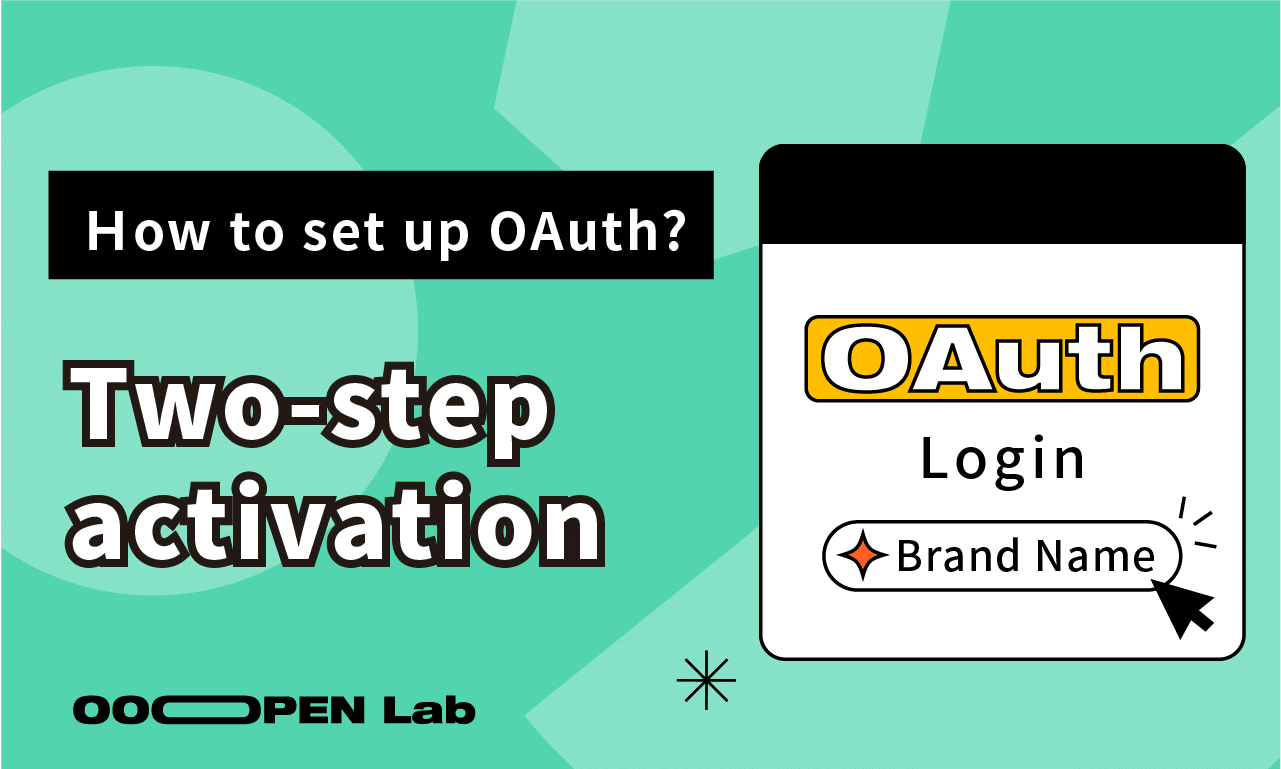
Leave a Reply