OOOPEN Lab offers a highly flexible visual editing space, allowing you to freely create different content blocks from backgrounds and question images to options. If you want to make your project more lively and dynamic, you can purchase the advanced feature “Support GIF Upload” to add animated GIFs to your project! This article will detail the setup process.
How to set up or add an ‘Image’ block?
In the OOOPEN Lab module backend, you can add an ‘Image’ block on the following three types of pages:
1. Module Cover
The default ‘Upload Module Logo’ and ‘Upload Module Visual/GIF’ blocks allow you to upload an ‘Image.’ If you don’t see the corresponding block on the page, you can enable it from the ‘Block Adjustment’ menu at the top.
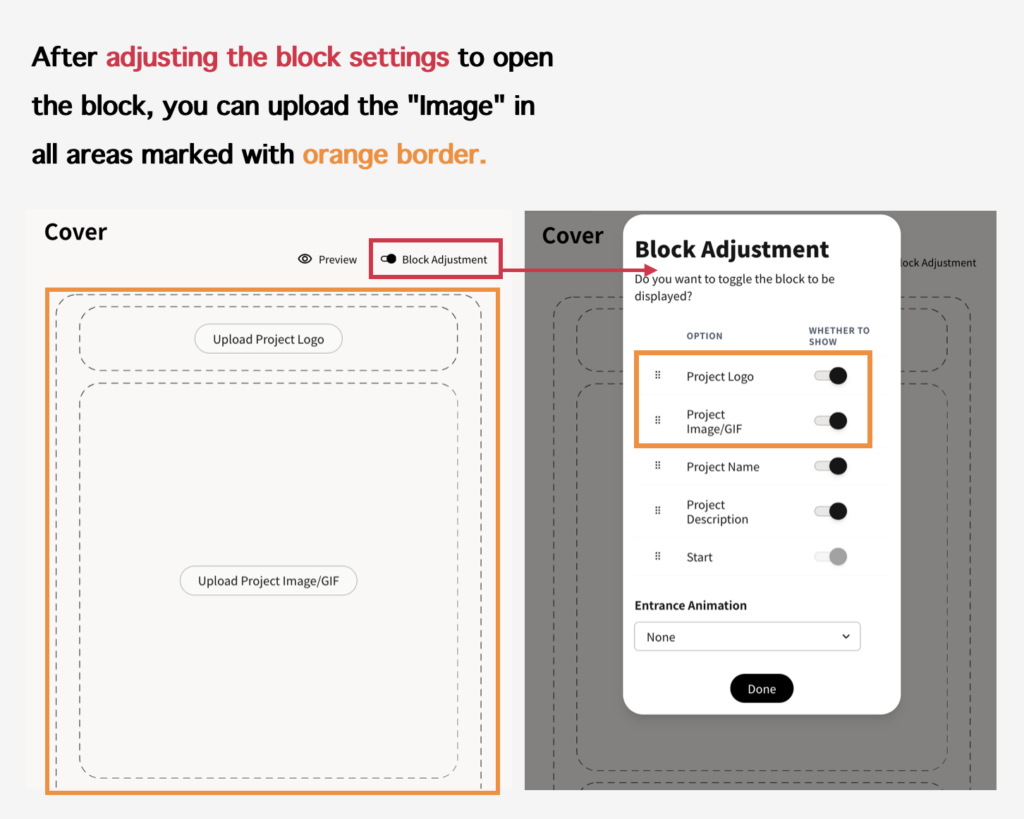
2. Quiz Questions/Survey Questions/Challenge Questions/Lottery Screen/Obstacle Questions
The module by default displays “Upload Question Image” where you can upload images. The “Input Options” section in “Display Image” or “Display Text and Image” mode also allows you to upload images. If you don’t see the corresponding section on the page, go to the “Block Adjustment” at the top to make the section visible.
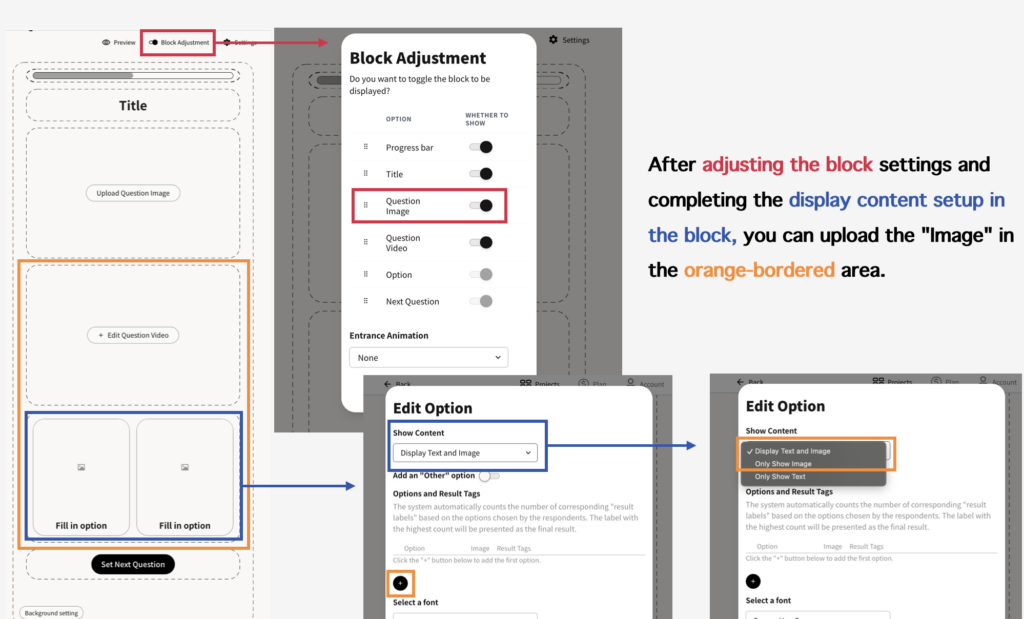
3. Personalized Results
The preset module displays areas for “Upload Module Result Image,” “Upload Custom Image,” “Set Secondary Result Image,” and “Upload Brand Logo,” all of which allow for custom image uploads. If these sections are not visible on the page, you can enable them via “Block Adjustment” from the top menu.
Tips: On the result pages of all modules, you can upload more images by adding a “Custom Image” block through the “Add Block” option.
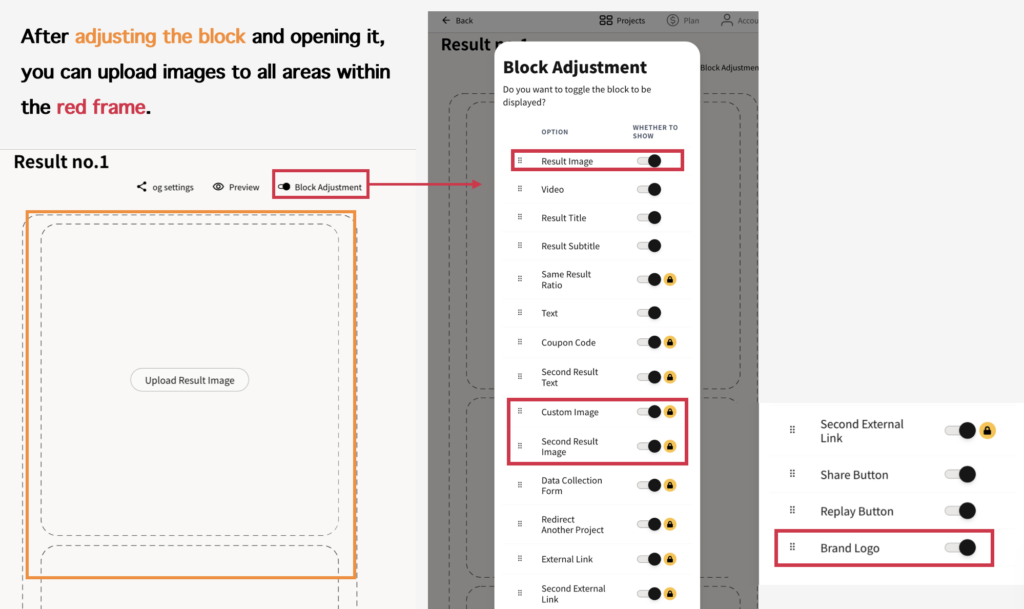
How to Upload GIF Images?
After purchasing the advanced feature “Support GIF Upload,” you can enable the “GIF” upload function in the previously mentioned “Image” blocks. There are two modes available.
GIF Images
You can upload GIFs under 3MB. If the file exceeds the 3MB limit, it cannot be uploaded successfully.
Embed from GIPHY
You can upload GIFs to the GIPHY library by yourself, or use the GIPHY library directly to bypass the 3MB limit.
Operating Procedure:
- Click the GIF you want to embed
- Click “Share” on the image, then click “Copy GIF Link”
- Paste the link into the GIPHY URL field to use it
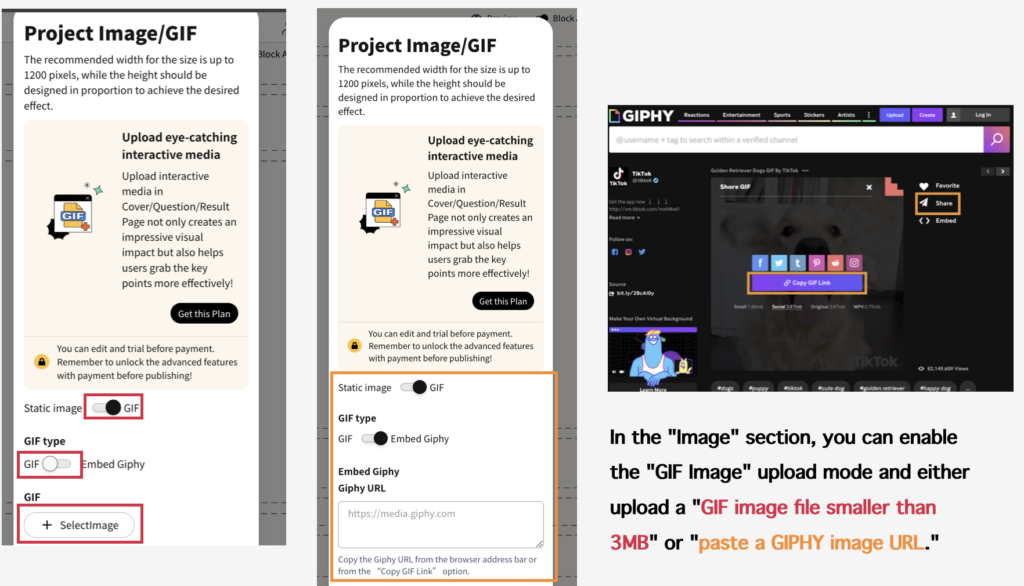
Which Sections Cannot Upload GIF Images?
- 【Custom Image Generator Module】:”Cover Image” and “Layer Items” in “Combinations” can only upload static images.
- 【Dodging Runway Module】: “Obstacles” and “Main Character” in “Obstacle Questions” can only upload static images.
- 【Gacha Lottery Module】: The “Sticker” on the “Lottery Screen” Gacha machine can only upload static images.
- 【Scratch-off Lottery Module】:
- Card Outer Image” on the “Lottery Screen” with remaining prizes can only upload static images.
- “Prize Background Image” in “Prizes and Results” can only upload static images.
Sign Up Now and Try All Advanced Features!
Click “Login/Register” in the top right corner to become a “Creator” and enjoy unlimited free access to try out, create, and publish all projects as a free plan user!
The free plan currently offers unlimited trial access with limited features. You can compare it by selecting “Choose a Plan” and clicking “View Full Comparison.” Before the official launch, you can purchase a plan online with a credit card, allowing you to activate your account and gain access to the publishing module within just one minute!
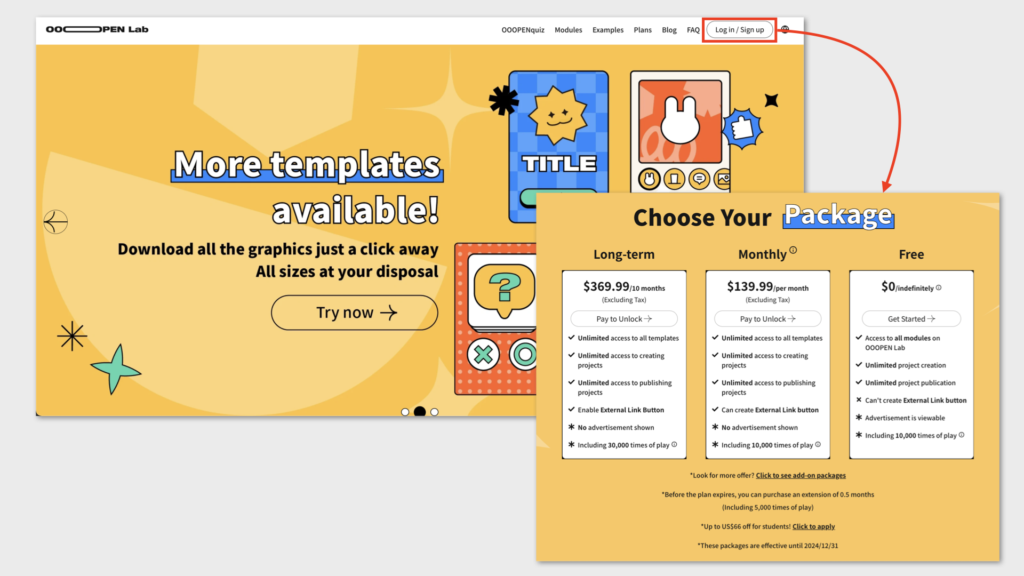
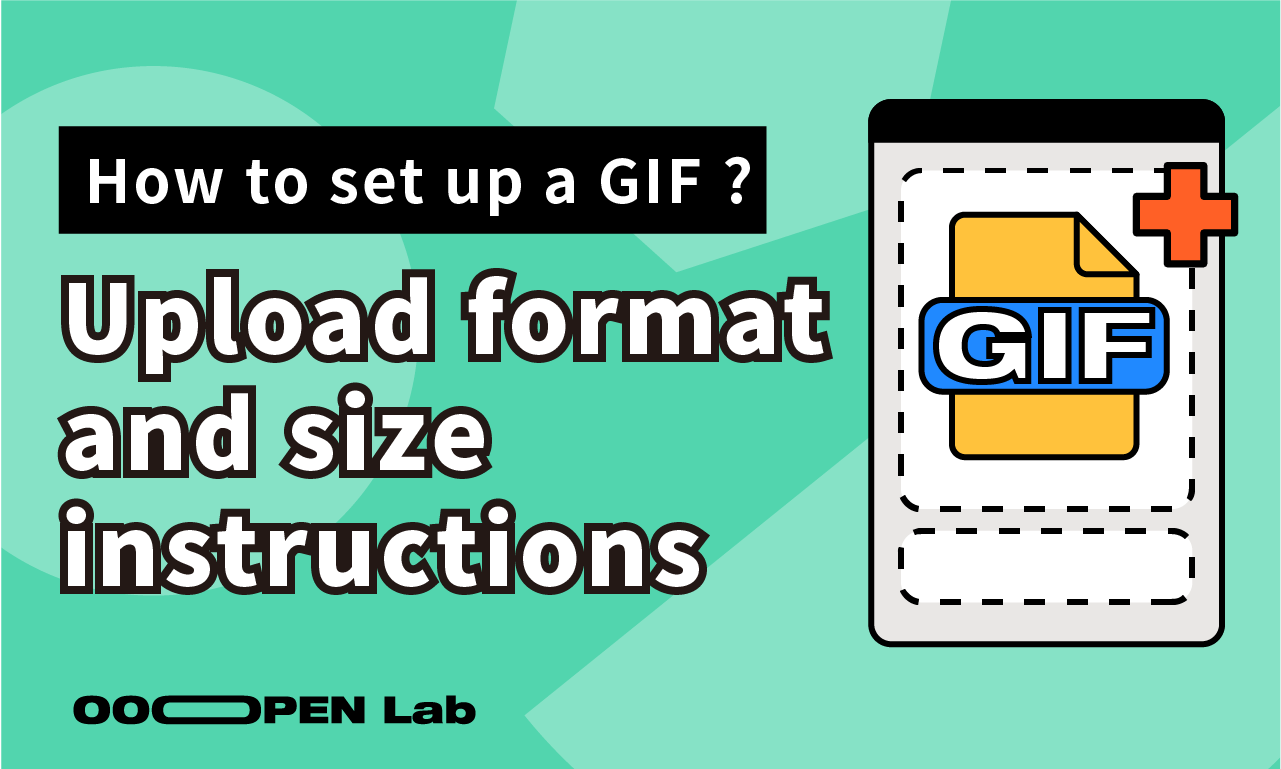
Leave a Reply